In an era where digital interactions dominate daily life, ensuring the safety of websites before sharing personal information is paramount. Cybercriminals employ sophisticated methods to deceive users, making it essential to adopt a meticulous approach to online security. Whether you’re shopping, banking, or registering for a service, verifying a website’s legitimacy can protect you from scams, data breaches, and identity theft. This extensive and highly informative guide provides a step-by-step process to assess website safety, enriched with detailed explanations, practical tips, and advanced strategies to keep you secure in the ever-evolving digital landscape.
1. Look for HTTPS and a Padlock Icon
The foundation of website security begins with encryption, and the first indicator to check is the presence of HTTPS in the URL, as opposed to just HTTP. The ‘S’ stands for ‘secure,’ signifying that the website uses encryption protocols—typically SSL (Secure Socket Layer) or its successor, TLS (Transport Layer Security)—to safeguard data transmitted between your browser and the site.
Why It Matters
Encryption scrambles your data (e.g., passwords, credit card numbers) into an unreadable format for anyone attempting to intercept it, such as hackers on public Wi-Fi networks. Without HTTPS, your information travels in plain text, making it vulnerable to theft.
How to Check
- URL Inspection: Ensure the website address starts with
https://. For example,https://www.example.comis secure, whilehttp://www.example.comis not. - Padlock Icon: Look for a small padlock symbol to the left of the URL in your browser’s address bar. This confirms the site uses a valid SSL/TLS certificate.
- Certificate Details: Click the padlock to view the security certificate. It should display:
- The issuing authority (e.g., DigiCert, Let’s Encrypt).
- The website’s domain name, verifying its identity.
- An expiration date (valid certificates aren’t expired).
- Browser Warnings: Modern browsers like Chrome, Firefox, and Edge display a “Not Secure” or “Connection Not Private” warning for non-HTTPS sites or those with invalid certificates. Heed these alerts and avoid proceeding.
Advanced Insights
- Mixed Content: Some HTTPS sites may load elements (e.g., images, scripts) over HTTP, weakening security. Check for a “mixed content” warning by clicking the padlock.
- EV Certificates: High-security sites (e.g., banks) may use Extended Validation (EV) certificates, often indicated by a green address bar or the company name next to the padlock, though this feature is less common in modern browsers.
Pro Tip
If a site lacks HTTPS, especially for sensitive transactions, assume it’s unsafe and refrain from entering any personal details.
2. Verify the Website’s URL
Cybercriminals frequently exploit human error through typosquatting (mimicking legitimate URLs with slight alterations) or URL hijacking, creating counterfeit sites that appear authentic. A careful URL review is a critical defense.
Common Tricks to Watch For
- Misspellings:
amaz0n.com(with a zero) instead ofamazon.com. - Extra Characters:
pay-pal-login.comvs.paypal.com. - Domain Variations: Fraudulent sites might use subdomains (e.g.,
login.paypal.fake.com) to deceive users into thinking they’re on the real domain. - Unusual Extensions: Be wary of less reputable top-level domains (TLDs) like
.xyz,.top, or.clubinstead of trusted ones like.com,.org, or.edu. While not inherently malicious, these are sometimes abused by scammers.
How to Verify
- Manual Entry: Type the URL directly into your browser rather than clicking links from emails, texts, or ads, which may redirect to fakes.
- Bookmark Trusted Sites: Use saved bookmarks for frequently visited sites to avoid typos.
- Search Engine Check: If uncertain, search the company name on Google or another trusted engine and access the official site from the results.
- Hover Test: Before clicking a link (e.g., in an email), hover your cursor over it to reveal the actual destination URL in the bottom corner of your browser. Ensure it matches the expected domain.
Advanced Techniques
- WHOIS Lookup: Use services like
whois.domaintools.comto check the domain’s registration details, including creation date and owner. Newly registered domains or those with hidden ownership (via privacy protection) may warrant caution. - Punycode Attacks: Beware of URLs using special characters to mimic letters (e.g.,
xn--mazon-4ua.composing asamazon.com). Browsers may warn about these, but always double-check.
Pro Tip
Stick to well-known domains for sensitive activities, and if a URL looks suspicious, cross-reference it with the company’s official contact channels (e.g., their verified social media or customer service).
3. Check for Trust Seals and Certifications
Reputable websites often display trust seals from recognized security firms or organizations—such as McAfee Secure, Norton Secured, VeriSign, or BBB Accredited Business—to signal their legitimacy. However, scammers can replicate these as static images, so verification is essential.
How to Verify
- Click the Seal: Authentic seals link to a verification page hosted by the issuing authority, confirming the site’s status and the certificate’s validity.
- Dynamic vs. Static: Legitimate seals often update in real-time (e.g., showing the last scan date), while fake ones are mere graphics with no interactivity.
- Payment Security Seals: For e-commerce, look for seals like Visa Secure, Mastercard Identity Check, or PCI DSS Compliance, indicating secure payment processing.
Red Flags
- A seal that doesn’t link anywhere or leads to an unrelated page.
- Outdated or expired certifications (check the date on the verification page).
Advanced Insight
Some industries (e.g., healthcare, finance) require compliance with strict standards like HIPAA or SOC 2. Research if the site claims such credentials and verify them through official sources.
Pro Tip
If a trust seal seems suspicious, contact the certifying organization directly to confirm the website’s status.
4. Look at Website Reviews and Reputation
A website’s reputation among users and experts can reveal its trustworthiness. Researching feedback helps distinguish legitimate platforms from potential scams.
Where to Check
- Trustpilot: Offers user reviews and ratings for businesses worldwide.
- Better Business Bureau (BBB): Provides accreditation status, ratings (A+ to F), and complaint histories, primarily for North American companies.
- Google Reviews: Search
[website name] reviewsto find aggregated feedback or discussions on forums like Reddit. - Social Media: Examine the company’s profiles (e.g., Twitter, Facebook) for customer interactions, responsiveness, and complaints.
Red Flags
- Consistent reports of fraud, non-delivery, or poor customer service.
- Absence of reviews or an online presence, suggesting a new or dubious site.
- Overly glowing reviews with repetitive phrasing, hinting at fakery.
Advanced Strategies
- Cross-Reference: Use multiple review platforms to identify patterns. A single negative review might be an outlier, but widespread issues signal trouble.
- Domain Age: Check the site’s history via the Wayback Machine (https://archive.org/web/). Longevity (e.g., years of activity) often correlates with legitimacy, while brand-new sites may be riskier.
Pro Tip
Search for the website name plus terms like “scam” or “fraud” (e.g., example.com scam) to uncover hidden complaints or warnings.
5. Analyse the Website’s Content and Design
A website’s appearance and content quality can hint at its authenticity. While some legitimate sites may have basic designs, scam sites often exhibit telltale flaws.
Content Quality
- Grammar and Spelling: Frequent errors or awkward phrasing suggest a hastily built site, common in scams.
- Image Quality: Blurry, inconsistent, or stolen images (reverse-search them via Google Images) indicate unprofessionalism.
- Essential Pages: Legitimate sites include:
- About Us: Details the company’s mission and history.
- Contact: Lists a physical address, phone number, and email.
- Policies: Includes Privacy Policy, Terms of Service, and Refund Policy, written clearly and specifically for the site (not generic or copied).
Contact Information
- Verify the address using Google Maps. A nonexistent location or residential address is suspicious.
- Test the phone number or email. A lack of response or unprofessional replies raises concerns.
Red Flags
- Missing or vague pages (e.g., a blank “Contact Us” section).
- Policies that seem boilerplate or unrelated to the site’s purpose.
Advanced Checks
- Source Code: Right-click and select “View Page Source” to spot anomalies like hidden scripts or mismatched branding.
- Consistency: Ensure fonts, logos, and design elements align with the company’s official branding.
Pro Tip
If the site feels “off”—too sparse, overly flashy, or riddled with errors—proceed with caution.
6. Avoid Clicking on Suspicious Pop-Ups or Ads
Aggressive pop-ups or ads can be vehicles for malware or phishing, luring users into compromising their security.
Common Scams
- Fake Virus Alerts: “Your device is infected! Download this fix now.”
- Prize Scams: “You’ve won a free iPhone—enter your details to claim it.”
- Urgent Prompts: “Log in now to secure your account!”
How to Stay Safe
- Never Enter Details: Legitimate companies don’t request sensitive info via pop-ups.
- Avoid Downloads: Unknown files may contain malware.
- Block Ads: Use extensions like AdBlock Plus or uBlock Origin to minimize risky pop-ups.
Advanced Tip
If a pop-up persists, close it via your browser’s task manager (e.g., Shift + Esc in Chrome) rather than clicking ‘X,’ which might trigger a malicious action.
7. Check for Malware and Phishing Warnings
Browsers and security tools proactively flag dangerous sites, offering an early warning system.
Browser Alerts
- “Deceptive Site Ahead” (Google Chrome): Indicates phishing or malware.
- “This Site May Be Hacked”: Suggests a breach or compromise.
- Certificate Errors: Warns of invalid or expired SSL/TLS certificates.
Manual Checks
- Google Safe Browsing: Visit
https://transparencyreport.google.com/safe-browsing/search, enter the URL, and review its status. - Browser Settings: Enable features like Chrome’s Safe Browsing or Firefox’s Anti-Phishing Protection for real-time alerts.
Pro Tip
If a warning appears, don’t bypass it unless you’ve independently verified the site’s safety through trusted sources.
8. Use a Website Security Checker
Leverage specialized tools for a deeper analysis of a website’s safety.
Top Tools
- Google Safe Browsing: Flags malicious content (free).
- VirusTotal (https://www.virustotal.com/): Scans URLs with 70+ antivirus engines.
- ScamAdviser (https://www.scamadviser.com/): Assigns a trust score based on domain age, location, and reviews.
- Norton Safe Web (https://safeweb.norton.com/): Provides safety ratings and user feedback.
- Sucuri SiteCheck (https://sitecheck.sucuri.net/): Detects malware, blacklisting, and vulnerabilities.
How to Use
- Enter the URL into each tool.
- Review results for red flags (e.g., malware detection, low trust scores).
Advanced Insight
Combine tools for a comprehensive view. A single flag (e.g., from VirusTotal) might not condemn a site, but multiple warnings across platforms signal danger.
Pro Tip
Bookmark these tools for quick access when evaluating unfamiliar sites.
9. Be Cautious with Payment Methods
For transactions, scrutinize the payment process to ensure your financial data stays secure.
Secure Indicators
- HTTPS on Payment Pages: Confirm encryption with a padlock.
- Trusted Gateways: Look for providers like PayPal, Stripe, Square, or Authorize.net.
Preferred Methods
- Credit Cards: Offer chargeback options and fraud protection.
- PayPal: Adds a layer of separation between your bank and the site.
- Virtual Cards: Use one-time or limited-use card numbers (available via some banks or services like Privacy.com).
Red Flags
- Requests for wire transfers, cryptocurrency, or gift cards—these are untraceable and scam favorites.
- Asking for excessive details (e.g., PIN, SSN) beyond what’s needed for payment.
Advanced Tip
Monitor your bank statements after using a new site and report unauthorized charges immediately.
10. Trust Your Instincts
Intuition often detects what logic alone might miss. If a website feels questionable, pause and investigate further.
Warning Signs
- Too-Good-to-Be-True Offers: Unrealistic discounts or freebies.
- Unnecessary Data Requests: Asking for your SSN or mother’s maiden name for basic tasks.
- Pressure Tactics: Countdown timers or “act now” messages to rush you.
Email and Link Safety
- Phishing Check: Hover over email links to verify destinations. For example,
login@example.commight maskfake-site.com. - Official Channels: Contact the company via a known phone number or verified social media to confirm suspicious offers.
Pro Tip
When in doubt, abandon the site and find an alternative with a stronger reputation.
Bonus Security Measures
Elevate your protection with these proactive steps:
- Use a VPN: Encrypts your connection, ideal for public Wi-Fi (e.g., NordVPN, ExpressVPN).
- Enable 2FA: Adds a second verification step (e.g., a code sent to your phone) for accounts.
- Update Software: Patch vulnerabilities in your browser, OS, and antivirus.
- Password Managers: Generate and store unique, complex passwords (e.g., LastPass, 1Password).
Final Thoughts
Navigating the internet safely demands a blend of awareness, skepticism, and the right tools. By systematically applying these steps—checking HTTPS, verifying URLs, researching reputations, and more—you can confidently distinguish secure websites from fraudulent ones. The stakes are high: your personal data, financial security, and peace of mind depend on it. Always prioritize verification over convenience, and if a site raises doubts, err on the side of caution.
Do you have any favourite tools or tips for checking website safety? Share them in the comments below!
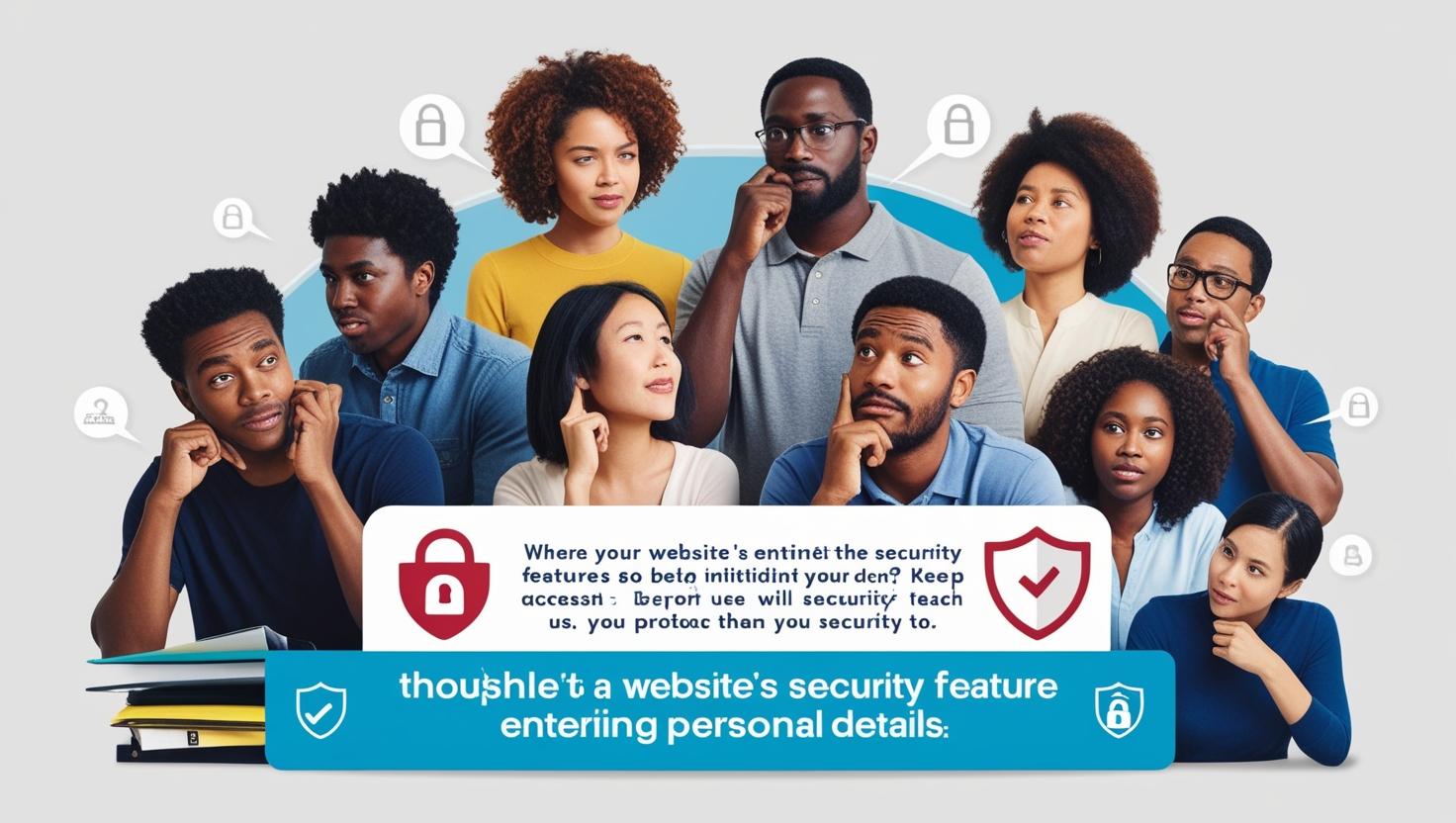
Leave a Reply