Accidentally nuked something important? Breathe. Act fast, but don’t panic. The key is to avoid writing new data to the affected drive until you’ve tried the safe recovery options below.
Step 0: Stop using the drive
Every new file, app install, or update can overwrite the deleted data—especially on SSDs with TRIM enabled.
- Don’t install recovery tools to the same drive you’re trying to recover from.
- If it’s your system drive (C: on Windows / Macintosh HD on macOS), minimize activity until you’ve read the options.
Step 1: Check the obvious “recycle” locations
- Windows: Recycle Bin on the desktop → right-click file → Restore.
- macOS: Dock Trash → right-click → Put Back.
- Linux (GNOME/KDE): “Trash” in your file manager (or
~/.local/share/Trash/files).
Cloud drives often have their own bin:
- OneDrive/SharePoint: “Recycle bin” (and a second-stage bin for admins).
- Google Drive: Trash (kept up to 30 days or until emptied).
- Dropbox: Deleted files (typically 30 days on basic plans).
- iCloud Drive: Recently Deleted in Files app (iOS/macOS).
Step 2: Roll back from automatic backups/snapshots
Windows
- File History / Backup: Settings → Update & Security → Backup → Restore files.
- Previous Versions: Right-click the folder/file → Restore previous versions (uses Shadow Copies if available).
- OneDrive Version History: Right-click the file online → Version history.
macOS
- Time Machine: Enter Time Machine from the menu bar → pick a date → Restore.
- iCloud Drive: Browse > Recently Deleted (on iOS) or iCloud.com → Data Recovery.
NAS / Servers
- Many NAS (Synology/QNAP) support Snapshots/Previous Versions—restore via File Station or SMB “Previous Versions.”
Step 3: Try safe, targeted recovery software
If the file isn’t in a bin and no backup exists:
- Use a different disk to install tools and save recovered files.
- Prefer read-only scans first; preview files before restoring.
Windows: Recuva, PhotoRec/TestDisk, R-Studio (pro), DMDE (advanced).
macOS: Disk Drill, PhotoRec/TestDisk, R-Studio for Mac.
Linux: PhotoRec/TestDisk, extundelete (for ext filesystems), R-Studio.
SSD reality check: On modern SSDs with TRIM, deleted blocks may be wiped quickly; success rates drop sharply with time/usage. Try immediately, and prioritize backups/snapshots next time.
Step 4: Special cases & quick fixes
- Formatted the wrong drive/partition? Stop immediately. A quick format might be reversible; a full format/secure erase generally isn’t.
- External drives/SD cards: Don’t continue recording. Scan the card with PhotoRec/TestDisk from a different machine.
- Email attachments: Check your mail provider’s Trash/Deleted Items and Sent folders.
- Office docs: MS 365/Google Docs often keep Version history even if a local copy vanished.
Step 5: Consider professional data recovery
If the data is business-critical, legally sensitive, or the device is failing physically (clicking drives, not mounting):
- Power it down.
- Do not freeze, open, or shake the drive.
- Contact a reputable lab. Expect £300–£1,200+ depending on severity and urgency.
What not to do
- Don’t keep using the affected drive “as normal.”
- Don’t defragment or “clean” the disk.
- Don’t run random registry/optimizer tools.
- Don’t write recovered files back to the same drive/partition you’re rescuing from.
Quick decision tree
- It’s in the Bin/Trash? Restore—done.
- It’s in cloud Trash/Version history? Restore there.
- You have backups/snapshots? Restore from the most recent safe point.
- No backups? Run a read-only scan from another disk; save recovered files elsewhere.
- Hardware issue or mission-critical? Stop and call a pro.
Prevention playbook (10 minutes to future-proof)
- Turn on backups:
- Windows File History or third-party (e.g., Macrium).
- macOS Time Machine to an external drive/NAS.
- Enable cloud versioning: OneDrive/Google Drive/Dropbox with file history.
- Snapshot storage (optional): Use a NAS with scheduled snapshots.
- Separate system & data: Keep documents on a different partition/drive from your OS.
- Recycle Bin size & retention: Increase bin size; don’t auto-empty too aggressively.
- Test a restore once—future you will thank you.
Handy checklist (copy/paste)
- Stop using the affected drive.
- Check Recycle Bin/Trash and cloud Trash.
- Restore from backups/version history.
- If needed, run recovery from a different disk; save to a third location.
- For SSDs, act immediately; minimize activity.
- If hardware symptoms appear, power down and call a pro.
- Set up backups/versioning to prevent next time.
If you tell me your OS (Windows/macOS/Linux) and whether the files were on SSD/HDD/external, I can give you step-by-step instructions tailored to your exact setup.

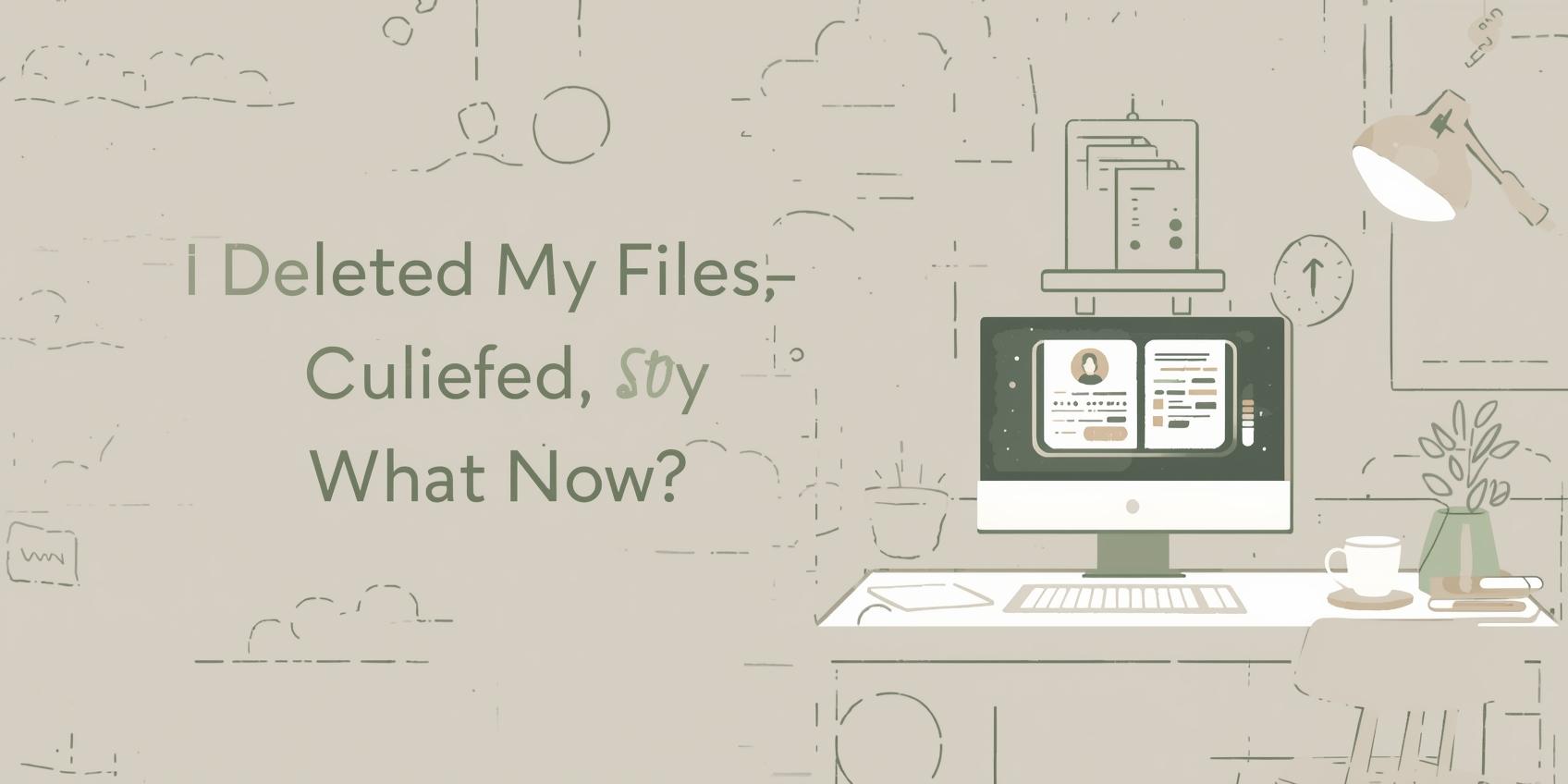
Leave a Reply